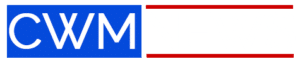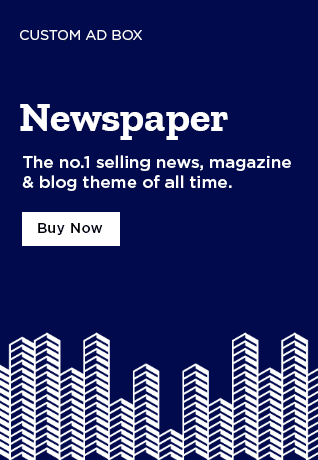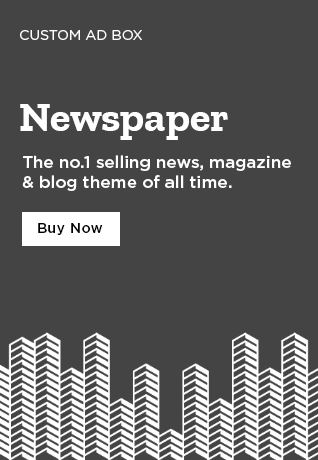When it comes to developing graphical user interfaces (GUIs) in Python, Tkinter is the go-to module for many. Among its myriad of features, the PhotoImage class stands out for its ability to manage images seamlessly. This central tool can transform simple applications into visually engaging experiences, which is crucial in today’s tech-centric world. From displaying images in buttons to crafting vibrant canvases, the PhotoImage class is essential for developers seeking to create applications that truly connect with users.
This article dives into the intricacies of the PhotoImage class, showcasing its functionality and practical applications while highlighting its significance in enhancing user experience.
Understanding the PhotoImage Class in Tkinter
The PhotoImage class is pivotal within the Tkinter module, specifically designed for image handling. It’s fundamental for developers who wish to incorporate graphical content into their applications, making the interfaces more visually appealing and interactive. The class primarily supports GIF and PPM/PGM formats, which ensures that anyone leveraging it won’t have to rely on external libraries for basic image manipulations. This built-in support contributes not only to efficiency but also to simplicity in application design.

7 Key Features of the PhotoImage Class
The versatility of the PhotoImage class becomes evident when we examine its features. Here are seven standout functions that make it indispensable for developers:
Practical Applications of the PhotoImage Class in Tkinter
The PhotoImage class shines bright in various real-world applications, showcasing its adaptability. Let’s dive into some scenarios where this class proves invaluable:
In educational applications, the interface might include interactive, clickable images that navigate users through lessons. One can easily integrate dynamically updated images, creating a richer learning experience.
In gaming, developers use the PhotoImage class for frequent image changes, such as updating character icons reflecting progress, like when a player collects new items. This not only enhances gameplay but also boosts user engagement.
Additionally, multimedia applications, such as digital photobook software, leverage the PhotoImage class. Users can select multiple images, and the application generates an attractive layout. This gives users the creative flexibility they desire while maintaining a seamless interface.
Real-World Examples of Effective PhotoImage Class Implementation
Enhancing User Experience with the PhotoImage Class
Utilizing the PhotoImage class can elevate standard applications into interactive experiences that draw users in. Developers often align themes and styles with contemporary design aesthetics, much like how popular apps like Instagram or TikTok strategically use visuals to keep users engaged.
Apps that embrace dynamic imagery, whether through varied backgrounds, mood themes, or user-uploaded content, resonate more with users. This application of the PhotoImage class directly translates to higher engagement rates and improved user satisfaction.
When done correctly, the impact is profound. By leveraging the PhotoImage class, developers create applications that not only function well but also delight users through visual engagement.
Advanced Techniques for Image Manipulation with PhotoImage Class
While the basic functions of the PhotoImage class are impressive, innovators often push the envelope with advanced techniques. Developers can create custom filters or dynamically blend multiple images, significantly altering how users engage with an application’s content.
For example, they could combine real-time user-generated content with static images, fostering a fusion that reflects user preferences and resonates with emotional responses. As applications demand increasingly sophisticated interactions, techniques like these become essential.

The Future of the PhotoImage Class in Tkinter Applications
As the landscape of GUI applications grows more intricate, the PhotoImage class is bound to evolve. Future iterations may introduce support for additional image formats, improved processing capabilities, and heightened memory efficiency.
Such advancements would make Tkinter an even more enticing choice for budding developers interested in GUI creation. With the marriage of AI and machine learning technologies to the PhotoImage class, possibilities in the realm of innovative solutions are virtually endless.
In sum, the PhotoImage class is more than just an image management tool; it is a bridge connecting visual artistry with functional application design. As developers continue to explore its capabilities, they’ll undoubtedly create applications that are not only user-friendly but also aesthetically satisfying, creating a richer experience for all users involved.
Whether for educational tools or creative apps, integrating the PhotoImage class translates to an engaging, polished product ready for the demands of 2024 and beyond. So, if you’re developing a Tkinter application, keep the PhotoImage class at the forefront of your design choices.
PhotoImage Class: Transforming Images in Tkinter Applications
The Basics of the PhotoImage Class
If you’ve dove into the world of Tkinter, chances are you’ve encountered the photoimage class, a handy tool for working with images in your applications. This class makes it super easy to manipulate photographs and graphics with just a few lines of code. Did you know that the concept of image manipulation isn’t new? In fact, just like the process of creating blockbuster animations, such as from Chris Meledandris studio, mastering photoimage class can lead to beautiful visuals in your projects.
Fun Facts about Image Processing
Image processing isn’t all technical; there’s plenty of amusing trivia as well. For example, many people don’t recognize that certain image formats can significantly affect how photos are displayed in Tkinter, much like how Offset And Quavo have their individual styles in music. Both require unique approaches, yet yield stunning results! Plus, when folks think about supernatural themes, they might remember the Azazel demon – a creature that even finds its way into popular culture – but the photoimage class offers a way to bring any imagery you want to your GUI!
Tips for Effective Use
To get the most out of the photoimage class, it’s great to familiarize yourself with how to load different image formats and tweak them for your needs. Remember, just as in nature with Preying on The Birds, creating eye-catching designs often requires strategic thinking. And speaking of strategy, if you’ve ever faced a challenge converting distances, like 100 Meters To Feet, you know the satisfaction of coming up with the right solution; similarly, perfecting image dimensions in your Tkinter apps takes practice. Ultimately, whether you’re crafting functions for displaying widgets or exploring themes like that of the Outback movie, your expertise with the photoimage class will surely elevate your applications.
In closing, just like the strength found in Psalms 91 Kjv, you can harness the power of imaging with Tkinter by mastering the photoimage class. So, while you’re at it, consider exploring characters with depth, like Peter Hale. The blending of creativity and technical skills could be your next big breakthrough!

What is PhotoImage?
PhotoImage is a class in Tkinter that lets you display images in your applications, like in labels, buttons, or text widgets. It supports both grayscale and true color images, making it quite versatile for simple graphics.
What is PIL in Tkinter Python?
PIL, or Python Imaging Library, is a package that provides powerful image processing capabilities for Tkinter. It allows developers to manipulate and display images seamlessly within their applications.
What does the tk() function do in Python?
The tk() function creates an instance of the Tk class, which sets up the main window for your Tkinter application. It serves as the root window that manages all other widgets and components.
What image type does Tkinter support?
Tkinter supports several image formats, including PGM, PPM, GIF, and PNG, thanks to its integration with the PhotoImage class, which handles these formats nicely.
How to put a picture in Python?
To put a picture in Python with Tkinter, you generally load the image using the PhotoImage class from PIL and then place it in a widget, like a Label or Canvas, using the appropriate methods.
What is ImageTk?
ImageTk is a module in the Pillow package that helps convert images from PIL into a format that Tkinter can display. It bridges the gap between the two, making it easier to work with images.
Is cv2 faster than PIL?
In general, cv2 (OpenCV) can be faster than PIL for certain image processing tasks because it’s optimized for performance and can handle various operations quickly, especially with larger images.
Why is PIL used in Python?
PIL is used in Python mainly to facilitate image processing tasks, such as opening, manipulating, and saving image files in various formats, making it a staple for developers working with images.
How to convert PIL image to array in Python?
To convert a PIL image to an array in Python, you typically use `numpy.array()` which lets you transform the image data into a NumPy array for further processing or analysis.
Is PyQt5 better than Tkinter?
Whether PyQt5 is better than Tkinter depends on your project needs. PyQt5 is known for its robust features and modern look, while Tkinter is simpler and great for quick applications, so it really comes down to what you want to achieve.
What does F {} do in Python?
The f{} in Python is used for formatted string literals, also known as f-strings. They allow you to easily embed expressions inside string literals for clearer and more concise code.
Is Tkinter worth learning?
Learning Tkinter is worth it if you’re interested in making simple graphical applications quickly with Python, especially since it comes bundled with the standard library and is easy to pick up.
Is Tkinter the only GUI for Python?
Tkinter isn’t the only GUI library for Python; there are several others like Kivy, wxPython, and PyQt5. Each comes with its pros and cons, so you might want to explore them depending on your needs.
How do I change the color of a window in Tkinter?
To change the color of a window in Tkinter, you can use the `configure()` method on your main window instance. Just specify the background color to set the look you want.
Which GUI to use for Python?
The choice of GUI in Python really depends on your project’s requirements. Tkinter is great for beginners, while others like PyQt5 and Kivy offer more advanced features and capabilities.
What does PIL stand for in Python?
PIL stands for Python Imaging Library, which is the library used for image processing tasks within Python applications, especially when working with Tkinter.
What is import PIL in Python?
When you see `import PIL` in Python, it means you’re importing the Pillow library to your script. It allows you to access various image processing functions provided by PIL.
What to use instead of PIL in Python?
If you’re looking for alternatives to PIL in Python, you might consider libraries like OpenCV for more advanced image processing or Matplotlib for plotting images, although they serve slightly different purposes.
How to add image in Python tkinter without PIL?
To add an image in Python Tkinter without using PIL, you can directly use the PhotoImage class with compatible formats like GIF or PPM. Simply load the image file and set it to a widget.
What is the purpose of the create_image method in Python?
The create_image method in Python is used with the Canvas widget to draw an image at specified coordinates. It allows you to place an image on the canvas for more complex designs.
How to read an image in Tkinter?
To read an image in Tkinter, you typically load it into a PhotoImage object. You’d then display it in a widget like a Label or Canvas, easily integrating it into your GUI.
Does Tkinter support PNG?
Yes, Tkinter does support PNG format through its PhotoImage class, provided you’re using the proper version of the library and have the Pillow package installed.
What is a canvas in Tkinter?
A canvas in Tkinter is a versatile widget that allows you to draw shapes, display images, and create animations. It provides a space to create complex layouts and graphics within your application.